Quick Video Artificial Intelligence Tool

DESCRIPTION
Quick Video is an innovative software designed to streamline the process of video creation and editing for users of all skill levels. It offers an intuitive interface that simplifies complex video production tasks, enabling users to generate professional-quality videos swiftly. By integrating advanced algorithms, Quick Video automates many aspects of video editing, such as cutting, trimming, and applying transitions, reducing the need for manual intervention. This tool is particularly beneficial for content creators who require fast turnaround times without compromising on quality.
The platform supports a wide range of video formats and resolutions, ensuring compatibility with various devices and social media platforms. Users can easily import footage from multiple sources, including cameras, smartphones, and cloud storage, making it versatile for different workflows. Quick Video also includes customizable templates and presets, which assist in maintaining consistency across projects and accelerating the editing process. These features make it an essential utility for marketers, educators, and social media managers looking to enhance their visual storytelling.
One of the standout features of Quick Video is its real-time preview capability, which allows users to see edits as they are made, facilitating quicker adjustments and creative experimentation. Additionally, the software incorporates AI-driven enhancements such as automatic color correction, noise reduction, and audio leveling. These functionalities help improve the overall production value without requiring extensive technical knowledge. The combination of automation and user control strikes a balance that caters to both novices and experienced editors.
For collaborative projects, Quick Video offers cloud-based sharing and feedback mechanisms, enabling teams to work together seamlessly regardless of their physical location. The platform is compatible with various operating systems, providing flexibility for users on Windows, macOS, and mobile devices. Regular updates and active customer support further enhance the user experience by introducing new features and resolving issues promptly. Overall, Quick Video serves as a comprehensive solution that empowers users to produce compelling videos efficiently and effectively.
Why Choose Quick Video for Your Project?
Quick Video stands out for its intuitive interface that allows users to create professional-quality videos without prior editing experience. Its AI-powered templates adapt seamlessly to various content types, streamlining the production process and saving significant time. Unlike traditional software, Quick Video integrates advanced automation features such as automatic scene transitions and voiceover synchronization, enhancing efficiency and output consistency. These tools empower marketers and educators to produce engaging visual stories rapidly, reducing reliance on external editors.
Moreover, Quick Video supports multi-format exports optimized for social media platforms, ensuring content looks polished across channels like Instagram, YouTube, and LinkedIn. The collaborative workspace facilitates real-time feedback, making it ideal for teams working remotely. Additionally, its extensive library of royalty-free assets eliminates licensing concerns, providing a comprehensive solution for content creators aiming to boost brand visibility and audience engagement effectively.
USE CASES
- Marketing and Advertising: Quick Video can be used by marketing teams to rapidly create promotional videos for product launches. For example, a fashion brand can produce engaging teaser videos highlighting new seasonal collections to share on social media platforms.
- Education and E-Learning: Educators can utilize Quick Video to develop concise instructional videos or tutorials. A university professor might create short explainer videos breaking down complex concepts for online courses, enhancing student engagement.
- Real Estate: Real estate agents can quickly generate virtual tour videos of properties for sale or rent. For instance, an agent can produce a walkthrough video showcasing key features of a house, allowing potential buyers to view the property remotely.
- Customer Support: Companies can use Quick Video to create visual troubleshooting guides. A tech support team might develop step-by-step videos demonstrating how to set up or fix common issues with their products, reducing the need for direct customer interaction.
- Human Resources and Recruitment: HR departments can produce onboarding videos for new employees. For example, a company can create orientation videos that explain company culture, policies, and workflows, streamlining the onboarding process for remote hires.
INTEGRATIONS
- Facebook API – Allows users to directly upload and share videos to their Facebook profiles or pages, enabling seamless social media distribution and engagement.
- YouTube Data API – Enables users to publish, manage, and optimize video content on YouTube, including metadata editing and analytics tracking within Quick Video.
- Instagram Graph API – Facilitates scheduling and posting videos to Instagram feeds or stories, enhancing social reach and audience interaction.
- Dropbox Integration – Provides cloud storage connectivity for easy import and export of video files, ensuring smooth workflow and backup options.
- Vimeo API – Supports uploading, managing, and embedding videos on Vimeo, offering high-quality streaming and advanced privacy controls for users.
PRICING MODEL
Quick Video employs a subscription-based pricing model with multiple tiers designed to accommodate varying user needs. The basic tier offers essential video editing features with limited export options, suitable for casual users and beginners. The standard tier includes enhanced editing tools, higher resolution exports, and priority customer support, targeting more frequent users and small businesses. The premium tier unlocks all advanced functionalities such as collaboration features, unlimited exports, and access to exclusive templates, catering to professional creators and enterprises. This tiered approach allows users to select a plan that aligns with their requirements and budget, providing flexibility and scalability.
Compared to alternatives that may rely on freemium or pay-per-use models, Quick Video’s subscription model offers consistent access to a comprehensive suite of features without unexpected costs. While freemium services might limit functionality or impose watermarks, and pay-per-use can become expensive for frequent users, Quick Video’s tiers provide clear value through bundled features and predictable pricing. This structure appeals to users seeking a reliable, all-in-one video editing solution with scalable options based on their usage intensity.
How to Start Using Quick Video?
- Begin by creating an account on the Quick Video platform to access its features.
- Navigate through the dashboard to familiarize yourself with the available tools and options.
- Select the type of video project you want to work on, such as editing or creating from scratch.
- Upload your media files or choose from the built-in library to start assembling your video.
- Finalize your project by applying effects, transitions, and then export the finished video.
PROS & CONS
-
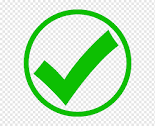 Quick Video streamlines content creation by enabling rapid video production with minimal effort.
Quick Video streamlines content creation by enabling rapid video production with minimal effort. -
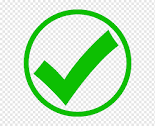 Its intuitive interface allows users of all skill levels to craft professional-quality videos effortlessly.
Its intuitive interface allows users of all skill levels to craft professional-quality videos effortlessly. -
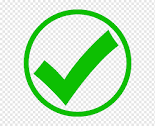 The platform offers a rich selection of customizable templates, enhancing creativity and saving time.
The platform offers a rich selection of customizable templates, enhancing creativity and saving time. -
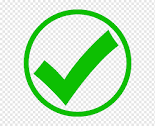 Seamless integration with popular social media channels ensures swift sharing and increased audience engagement.
Seamless integration with popular social media channels ensures swift sharing and increased audience engagement. -
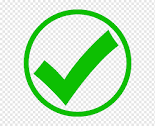 Advanced editing tools within Quick Video provide precise control over visual and audio elements for polished results.
Advanced editing tools within Quick Video provide precise control over visual and audio elements for polished results. -
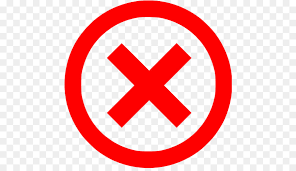 The interface can be overwhelming for beginners, making the learning curve steep.
The interface can be overwhelming for beginners, making the learning curve steep. -
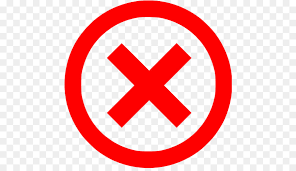 Occasional lag during rendering causes delays in project completion.
Occasional lag during rendering causes delays in project completion. -
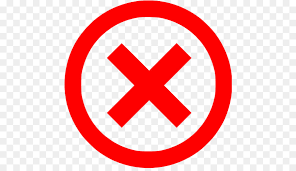 Limited customization options restrict creative flexibility for advanced users.
Limited customization options restrict creative flexibility for advanced users. -
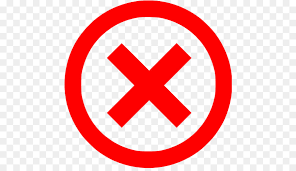 Exported videos sometimes suffer from reduced quality compared to the preview.
Exported videos sometimes suffer from reduced quality compared to the preview. -
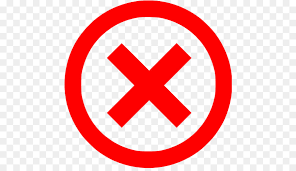 Customer support response times are slower than expected, leading to prolonged issue resolution.
Customer support response times are slower than expected, leading to prolonged issue resolution.
USAGE RECOMMENDATIONS
- Begin by uploading your video file to the Quick Video platform to initiate the editing process.
- Explore the variety of templates available to find one that best suits your project’s style and purpose.
- Make sure to adjust the video settings such as resolution and frame rate to match your desired output quality.
- Utilize the trimming feature to cut out any unnecessary parts and keep your video concise and engaging.
- Incorporate text overlays and captions to enhance the message and improve viewer comprehension.
- Apply filters or color corrections to improve the visual appeal and maintain consistent aesthetics.
- Take advantage of the audio tools to add background music or sound effects that complement your video content.
- Preview your edits frequently to ensure the final product aligns with your vision before exporting.
- Save your project periodically to avoid losing any progress during the editing session.
- Export your finished video in the appropriate format for your intended platform or audience.
